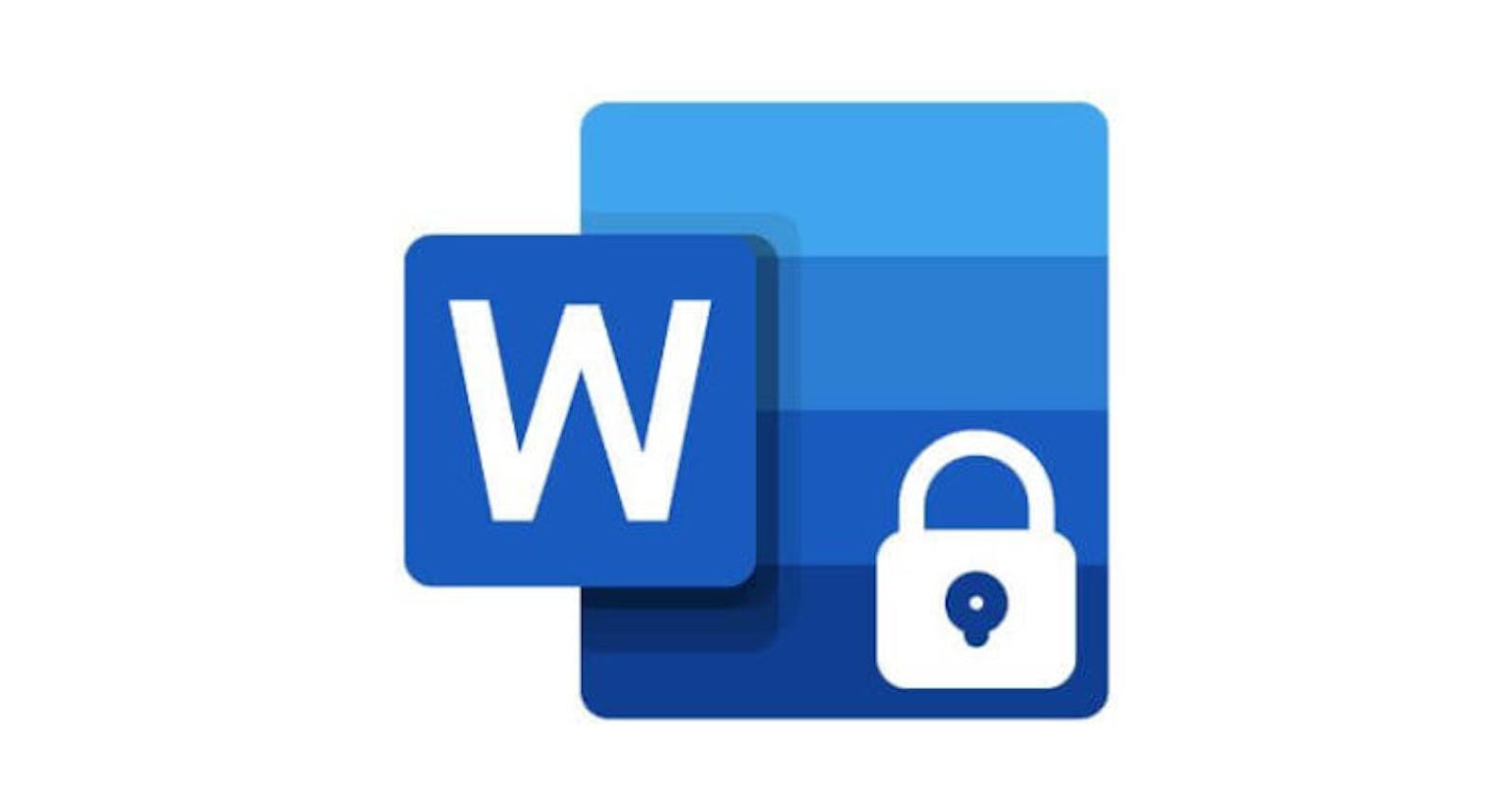How to Password Protect a Word Document
There are several options for locking a Word document, limiting permissions, and password-protecting its content.
How to Password Protect a Word Document – There are several options for locking a Word document, limiting permissions, and password-protecting its content. Most of these processes will work for Microsoft Word 2010 and later versions for both Windows and Mac; Word Online does not support password-protected documents. The following screenshots apply to users of Microsoft Word for Windows, with alternate paths detailed for Mac users as well.
Table of Contents
How to Password Protect a Word Document
Protect your document
Option 1: Mark as final (only for Microsoft Office versions after 2010 on Windows)
Option 2: Encrypt with password
Option 3: Restrict editing
Increased security
How to Password Protect a Word Document
Protect your document
Microsoft Word offers multiple ways to protect your document from unwanted readers and editors.
Clicking File in your Word document will take you to the Information screen . Here is a set of tools called Protect Document that provides a drop down menu with three options to add a variety of password protections to your document.
Option 1: Mark as final (only for Microsoft Office versions after 2010 on Windows)
Selecting Mark as Final will inform anyone who opens the document that it is complete, and will also protect it to be “Read Only” and not allow any editing. It will also hide any remaining edit marks, tracked changes, or comments. A banner will appear at the top of the document to inform readers of the status.
This is the least secure option because it still allows readers to click Edit Anyway and change the document. It simply provides a way to openly share the content while letting other participants know that the document is complete.
Option 2: Encrypt with password
The Encrypt Document option allows authors to require a password to open a Microsoft Word file.
The second option in the Protect Document list is Encrypt with Password. Clicking this option will open the Encrypt Document window , allowing you to create a password for the document.
Read More:- https://techilu.com/how-to-password-protect-a-word-document/